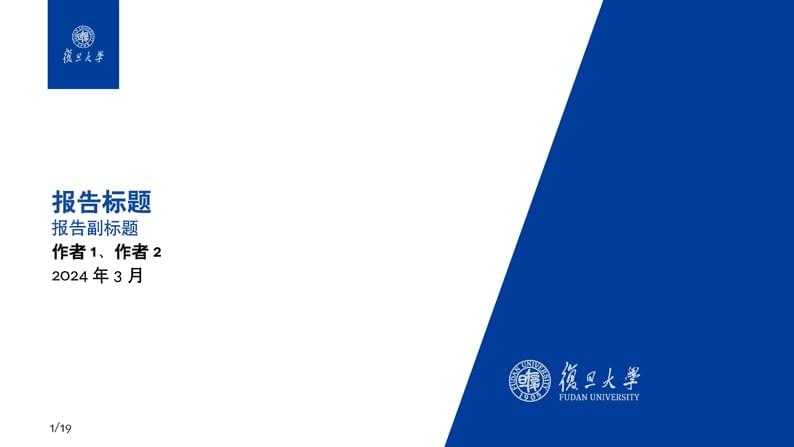
复旦大学Beamer 主题
Auteur:
ARCW
Last Updated:
il y a 2 ans
License:
LaTeX Project Public License 1.3c
Résumé:
Beamer presentation style for Fudan University
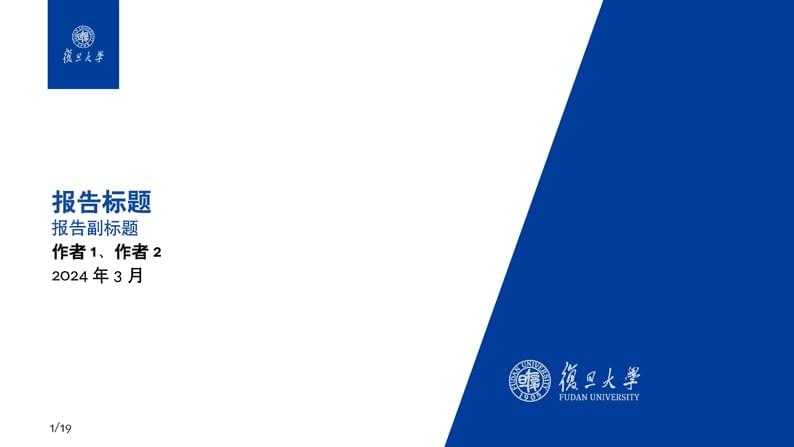
\begin
Discover why over 20 million people worldwide trust Overleaf with their work.
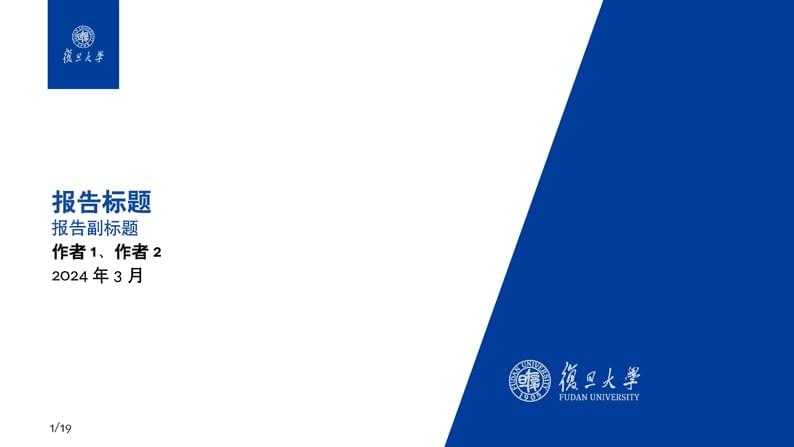
\begin
Discover why over 20 million people worldwide trust Overleaf with their work.
\documentclass{beamer}
\usepackage{amsfonts,amsmath,oldgerm}
\usetheme{sintef}
\usepackage{xeCJK}
\newcommand{\testcolor}[1]{\colorbox{#1}{\textcolor{#1}{test}}~\texttt{#1}}
\usefonttheme[onlymath]{serif}
\titlebackground*{assets/background}
\newcommand{\hrefcol}[2]{\textcolor{cyan}{\href{#1}{#2}}}
\title{报告标题}
\subtitle{报告副标题}
% \course{Master's Degree in Computer Science}
\author{作者1、作者2}
% \IDnumber{1234567}
\date{2024年3月}
\begin{document}
\maketitle
\begin{frame}
This template is a based on \hrefcol{https://github.com/TOB-KNPOB/Beamer-LaTeX-Themes}{Beamer-LaTeX-Themes} and its modified by ARCW
\vspace{\baselineskip}
In the following you find a brief introduction on how to use \LaTeX\ and the beamer package to prepare slides, based on the one written by \hrefcol{mailto:federico.zenith@sintef.no}{Federico Zenith} for \hrefcol{https://www.overleaf.com/latex/templates/sintef-presentation/jhbhdffczpnx}{SINTEF Presentation}
% This template is released under \hrefcol{https://creativecommons.org/licenses/by-nc/4.0/legalcode}{Creative Commons CC BY 4.0} license
\end{frame}
\section{Introduction}
\begin{frame}{Beamer for SINTEF slides}
\begin{itemize}
\item We assume you can use \LaTeX; if you cannot,
\hrefcol{http://en.wikibooks.org/wiki/LaTeX/}{you can learn it here}
\item Beamer is one of the most popular and powerful document
classes for presentations in \LaTeX
\item Beamer has also a detailed
\hrefcol{http://www.ctan.org/tex-archive/macros/latex/contrib/beamer/doc/beameruserguide.pdf}{user
manual}
\item Here we will present only the most basic features to get you up to speed
\end{itemize}
\end{frame}
\begin{frame}{Beamer vs. PowerPoint}
Compared to PowerPoint, using \LaTeX\ is better because:
\begin{itemize}
\item It is not What-You-See-Is-What-You-Get, but
What-You-\emph{Mean}-Is-What-You-Get:\\
you write the content, the computer does the typesetting
\item Produces a \texttt{pdf}: no problems with fonts, formulas,
program versions
\item Easier to keep consistent style, fonts, highlighting, etc.
\item Math typesetting in \TeX\ is the best:
\begin{equation*}
\mathrm{i}\,\hslash\frac{\partial}{\partial t} \Psi(\mathbf{r},t) =
-\frac{\hslash^2}{2\,m}\nabla^2\Psi(\mathbf{r},t)
+ V(\mathbf{r})\Psi(\mathbf{r},t)
\end{equation*}
\end{itemize}
\end{frame}
\begin{frame}[fragile]{Getting Started}
\framesubtitle{Selecting the SINTEF Theme}
To start working with \texttt{sintefbeamer}, start a \LaTeX\ document with the
preamble:
\begin{block}{Minimum SINTEF Beamer Document}
\verb|\documentclass{beamer}|\\
\verb|\usetheme{sintef}|\\
\verb|\begin{document}|\\
\verb|\begin{frame}{Hello, world!}|\\
\verb|\end{frame}|\\
\verb|\end{document}|\\
\end{block}
\end{frame}
\begin{frame}[fragile]{Title page}
To set a typical title page, you call some commands in the preamble:
\begin{block}{The Commands for the Title Page}
\begin{verbatim}
\title{Sample Title}
\subtitle{Sample subtitle}
\author{First Author, Second Author}
\date{\today} % Can also be (ab)used for conference name &c.
\end{verbatim}
\end{block}
You can then write out the title page with \verb|\maketitle|.
To set a \textbf{background image} use the \verb|\titlebackground| command
before \verb|\maketitle|; its only argument is the name (or path) of a graphic
file.
If you use the \textbf{starred version} \verb|\titlebackground*|, the image
will be clipped to a split view on the right side of the title slide.
\end{frame}
\begin{frame}[fragile]{Writing a Simple Slide}
\framesubtitle{It's really easy!}
\begin{itemize}[<+->]
\item A typical slide has bulleted lists
\item These can be uncovered in sequence
\end{itemize}
\begin{block}{Code for a Page with an Itemised List}<+->
\begin{verbatim}
\begin{frame}{Writing a Simple Slide}
\framesubtitle{It's really easy!}
\begin{itemize}[<+->]
\item A typical slide has bulleted lists
\item These can be uncovered in sequence
\end{itemize}\end{frame}
\end{verbatim}
\end{block}
\end{frame}
\section{Personalization}
\footlinecolor{sintefyellow}
\begin{frame}[fragile]{Changing Slide Style}
\begin{itemize}
\item You can select the white or \textit{maincolor} \textbf{slide style} \emph{in the
preamble} with \verb|\themecolor{white}| (default) or \verb|\themecolor{main}|
\begin{itemize}
\item You should \emph{not} change these within the document: Beamer does
not like it
\item If you \emph{really} must, you may have to add
\verb|\usebeamercolor[fg]{normal text}| in the slide
\end{itemize}
\item You can change the \textbf{footline colour} with
\verb|\footlinecolor{color}|
\begin{itemize}
\item Place the command \emph{before} a new \verb|frame|
\item There are four ``official'' colors:
\testcolor{maincolor}, \testcolor{sintefyellow},
\testcolor{sintefgreen}, \testcolor{sintefdarkgreen}
\item Default is no footline; you can restore it with
\verb|\footlinecolor{}|
\item Others may work, but no guarantees!
\item Should \emph{not} be used with the \verb|maincolor| theme!
\end{itemize}
\end{itemize}
\end{frame}
\begin{frame}[fragile]{Blocks}
\begin{columns}
\begin{column}{0.3\textwidth}
\begin{block}{Standard Blocks}
These have a color coordinated with the footline (and grey in the blue theme)
\begin{verbatim}
\begin{block}{title}
content...
\end{block}
\end{verbatim}
\end{block}
\end{column}
\begin{column}{0.7\textwidth}
\begin{colorblock}[black]{sinteflightgreen}{Colour Blocks}
Similar to the ones on the left, but you pick the colour. Text will be white by
default, but you may set it with an optional argument.
\small
\begin{verbatim}
\begin{colorblock}[black]{sinteflightgreen}{title}
content...
\end{colorblock}
\end{verbatim}
\end{colorblock}
The ``official'' colours of colour blocks are: \testcolor{sinteflilla},
\testcolor{maincolor}, \testcolor{sintefdarkgreen}, and
\testcolor{sintefyellow}.
\end{column}
\end{columns}
\end{frame}
\footlinecolor{}
\begin{frame}[fragile]{Using Colours}
\begin{itemize}[<alert@2>]
\item You can use colours with the
\verb|\textcolor{<color name>}{text}| command
\item The colours are defined in the \texttt{sintefcolor} package:
\begin{itemize}
\item Primary colours: \testcolor{maincolor} and its sidekick
\testcolor{sintefgrey}
\item Three shades of green: \testcolor{sinteflightgreen},
\testcolor{sintefgreen}, \testcolor{sintefdarkgreen}
\item Additional colours: \testcolor{sintefyellow}, \testcolor{sintefred},
\testcolor{sinteflilla}
\begin{itemize}
\item These may be shaded---see the \verb|sintefcolor| documentation or
the \hrefcol{https://sintef.sharepoint.com/sites/stottetjenester/%
kommunikasjon/grafisk-profil-new/Sider/default.aspx}{SINTEF profile
manual}
\end{itemize}
\end{itemize}
\item Do \emph{not} abuse colours: \verb|\emph{}| is usually enough
\item Use \verb|\alert{}| to bring the \alert<2->{focus} somewhere
\item<2- | alert@2> If you highlight too much, you don't highlight at all!
\end{itemize}
\end{frame}
\begin{frame}[fragile]{Adding images}
\begin{columns}
\begin{column}{0.7\textwidth}
Adding images works like in normal \LaTeX:
\begin{block}{Code for Adding Images}
\begin{verbatim}
\usepackage{graphicx}
% ...
\includegraphics[width=\textwidth]
{assets/logo_RGB}
\end{verbatim}
\end{block}
\end{column}
\begin{column}{0.3\textwidth}
\includegraphics[width=\textwidth]
{assets/logo_RGB}
\end{column}
\end{columns}
\end{frame}
\begin{frame}[fragile]{Splitting in Columns}
Splitting the page is easy and common;
typically, one side has a picture and the other text:
\begin{columns}
\begin{column}{0.6\textwidth}
This is the first column
\end{column}
\begin{column}{0.3\textwidth}
And this the second
\end{column}
\end{columns}
\begin{block}{Column Code}
\begin{verbatim}
\begin{columns}
\begin{column}{0.6\textwidth}
This is the first column
\end{column}
\begin{column}{0.3\textwidth}
And this the second
\end{column}
% There could be more!
\end{columns}
\end{verbatim}
\end{block}
\end{frame}
\footlinecolor{}
\begin{frame}
\frametitle{Fonts}
\begin{itemize}
\item The paramount task of fonts is being readable
\item There are good ones...
\begin{itemize}
\item {\textrm{Use serif fonts only with high-definition projectors}}
\item {\textsf{Use sans-serif fonts otherwise (or if you simply prefer
them)}}
\end{itemize}
\item ... and not so good ones:
\begin{itemize}
\item {\texttt{Never use monospace for normal text}}
\item {\frakfamily Gothic, calligraphic or weird fonts: should always: be
avoided}
\end{itemize}
\end{itemize}
\end{frame}
\begin{frame}[fragile]{Look}
\begin{itemize}
\item To insert a final slide with the title and final thanks, use \verb|\backmatter|.
\begin{itemize}
\item The title also appears in footlines along with the author name, you can change this text with \verb|\footlinepayoff|
\item You can remove the title from the final slide with \verb|\backmatter[notitle]|
\end{itemize}
\item The aspect ratio defaults to 16:9, and you should not change it to 4:3
for old projectors as it is inherently impossible to perfectly convert a
16:9 presentation to 4:3 one; spacings \emph{will} break
\begin{itemize}
\item The \texttt{aspectratio} argument to the \texttt{beamer} class is
overridden by the SINTEF theme
\item If you \emph{really} know what you are doing, check the package
code and look for the \texttt{geometry} class.
\end{itemize}
\end{itemize}
\end{frame}
\section{Summary}
\begin{frame}
\frametitle{Good Luck!}
\begin{itemize}
\item Enough for an introduction! You should know enough by now
\item If you have corrections or suggestions,
\hrefcol{mailto:andrea@gasparini.cloud}{send them to me!}
\end{itemize}
\end{frame}
\backmatter
\end{document}