Cross referencing with the xr package in Overleaf
Overview
The xr package lets you create cross-references to equations, figures, tables etc. contained in external LaTeX documents, provided those documents are standalone. A standalone LaTeX document is one that can be compiled because it contains a \documentclass{...} statement and the \begin{document}...\end{document} construct.
Usage summary
- Write
\usepackage{xr}in the preamble of the LaTeX file that needs to cross-reference content contained in external LaTeX files. - Use the
xrpackage command\externaldocument{filename}to specify the external document(s) whose content you want to cross-reference.
The xr package works by using cross-reference labels contained in the .aux files generated when the external LaTeX documents are compiled.
How cross-referencing works (a short summary)
To cross-reference an item in a LaTeX document you need to:
- Give it a unique identifier,
some_string, using the\labelcommand: - At the location where you want to reference that element, you need to write
\label{some_string}
\ref{some_string}
To be very brief, LaTeX manages cross-referencing by writing data to a file called filename.aux where filename is the name of the main .tex file being compiled.
For the process to work, the LaTeX document has to be compiled at least twice: the first compilation generates the reference data—writing it to filename.aux. During the second compilation, LaTeX reads filename.aux to resolve the references, providing data to replace instances of \ref{some_string}.
- For more detail on cross-referencing see the Overleaf article Cross referencing sections, equations and floats.
Projects where the xr package is not required
Large LaTeX projects, such as books or long reports, are often split into a series of smaller .tex files, one per chapter, with each chapter’s .tex file added to the main LaTeX document using \input or \include. Typically, those chapters are not standalone: you cannot compile individual chapters because they do not contain a \documentclass{...} statement or the \begin{document}...\end{document} construct. Those chapters are destined for inclusion into a “container” document which can be compiled. In those circumstances, cross-referencing to document elements—within any individual chapter file—can proceed as normal: you do not need to use the xr package.
To explore an example of a large project you can open this example in Overleaf.
Example of a project where the xr package is required
Suppose you have a set of standalone LaTeX documents such as a collection of N articles: article1.tex, article2.tex ... articleN.tex. Each of those articles can be compiled separately and it is likely they were written using a variety of document classes, packages etc.
Now imagine you want to use LaTeX to write an overview or summary of those articles—we’ll call our file summary.tex. Our summary needs to reference sections, figures, tables, equations etc. contained within those individual, standalone, N articles. How can we do that?
The xr package let’s you do this: it enables summary.tex to use reference labels generated by any of the standalone article*.tex files.
A note on .aux files
- Note, here we are using an asterisk (
*) as a placeholder for any number from 1 to N.
Compiling any of the standalone files article1.tex, article2.tex ... articleN.tex causes LaTeX to generate a corresponding article*.aux (auxillary) file which, among other items, contains label data required to generate cross-references.
If any of the article*.tex files are edited—for example, to change, add, or remove labels (\label{...})—the corresponding article*.tex file(s) must be recompiled to update the associated article*.aux file(s).
Detecting changes to article*.tex, and subsequently recompiling them, can be automated on Overleaf by using a suitable latexmkrc file.
How to use xr on Overleaf
We’ll use a simplified version of our multiple-article example; in particular, we show how to automate the compilation process via a latexmkrc file supplied to Overleaf by John Collins (maintainer of latexmk).
Files used in our example
Our example uses the following files:
summary.tex: this is our overview document. We need it to reference content contained inarticle1.tex, such as figures and sections.summary.texloads thexrpackage and uses\externaldocument{article1}to specify that reference data fromarticle1.auxshould be used.
article1.tex: a single standalone article which contains internal cross-references. Compilingarticle1.texgenerates cross-reference data contained in the filearticle1.aux.- An external file such as
article1.texthat might have been written by someone else—for you to use “as supplied,” i.e., untouched.
- An external file such as
latexmkrc: contains code (Perl) to automate recompilation ofarticle1.texdue to any changes made to it—to create an updatedarticle1.auxfile.- Our
latexmkrcfile was supplied to Overleaf by John Collins (maintainer oflatexmk).
- Our
About the \externaldocument command
The xr package provides the\externaldocument command, which has the general form
\externaldocument[prefix]{external_file}
prefix(optional): This optional argument allows you to define a prefix that will be added to all the labels imported from the external document. This is useful to avoid conflicts if the same label names are used in multiple documents.external_file(required): This required argument specifies the name of the external LaTeX document (without the.texextension) from which you want to import references. Thexrpackage will look for the.auxfile corresponding toexternal_file(e.g.,external_file.aux) to retrieve the labels.
By way of example, if our main .tex file summary.tex and the external file, article1.tex both contain the label \label{eq:1} then we have a label name clash. That clash can be prevented by writing
\externaldocument[art1-]{article1}
in which case all labels created by compiling article1.tex are prefixed by art1-. Now you can access \label{eq:1}, contained in article1.tex, by writing \ref{art1-eq:1} in summary.tex.
The project files
article1.tex
The following code can be opened in Overleaf using the link below the listing.
\documentclass{article}
\title{This is \texttt{article1.tex}}
\begin{document}
\section{Introduction}
\label{introduction}
This is a standalone \LaTeX{} document with
references we want to use in \texttt{summary.tex}.
\subsection{Math references}
\label{mathrefs}
As mentioned in section \ref{introduction},
different elements can be referenced within
a document.
\subsection{Powers series}
\label{powers}
\begin{equation}
\label{eq:1}
\sum_{i=0}^{\infty} a_i x^i
\end{equation}
Equation \ref{eq:1} is a typical power series.
\end{document}
Compiling article1.tex produces the following output:
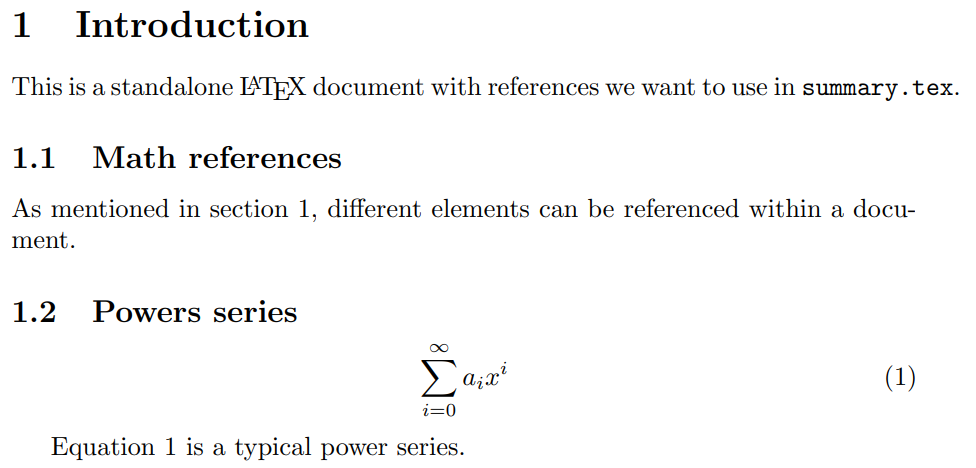
summary.tex
Here is our initial summary.tex file before we have specified which external document we want to reference. For simplicity, summary.tex does not contain any \label commands because there are no internal cross-references. All \ref commands refer to labels generated by \label commands contained in article1.tex.
\documentclass{article}
\usepackage{xr}
\title{This is \texttt{summary.tex}}
\begin{document}
In the file \texttt{article1.tex}, the introduction is section \ref{introduction}. In that file, there are two subsections: \ref{mathrefs} and \ref{powers}. In subsection \ref{powers}, equation \ref{eq:1} demonstrates a power series.
\end{document}
Open this incomplete summary.tex in Overleaf
If we compile this version of summary.tex it will attempt to read reference data from summary.aux but the required data is contained in the external file article1.aux which cannot, yet, be accessed.
Compiling this incomplete summary.tex file produces the following output, with double question marks showing undefined references:

Specifying the external document
The next step is to specify article1 as the name of the external document whose labels we want to reference. Add the following line to the preamble of summary.tex:
\externaldocument{article1}
Here, article1 can be replaced by any file whose labels you want to access—you can use multiple \externaldocument commands to access additional external files.
Creating the latexmkrc file
The next step is to create a latexmkrc file as shown below:
- In your project editor window, select the New File icon at the top-left of the project window.
- Select New File from within the Add Files pop-up dialog box and name the file
latexmkrc—note there is no file extension:
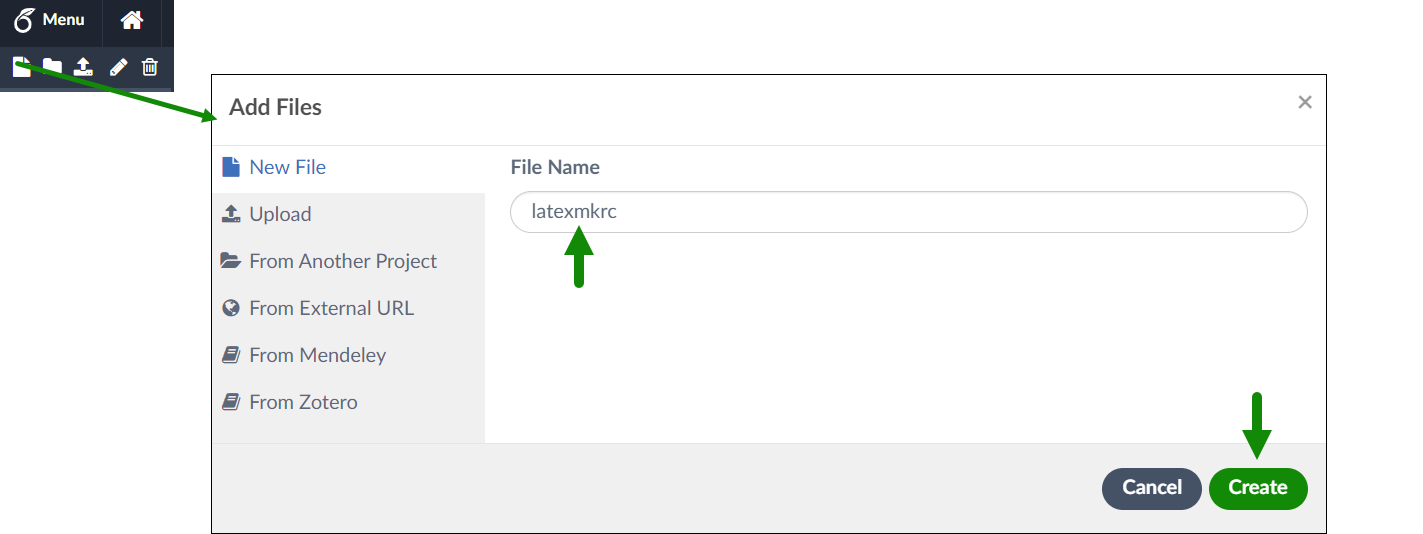
- Make sure that the
latexmkrcfile created and saved in the top (root) level of the project’s files area. That is, not inside any folders in the file tree. - Copy and paste the following code into your
latexmkrcfile.
Code for latexmkrc
Overleaf are grateful to John Collins, maintainer of latexmk, for contacting us to supply the following latexmkrc file, which we are delighted to publish in full—including the extremely helpful inline comments.
# This shows how to use the xr package with latexmk.
# John Collins 2023-03-29
#
# The xr package ("a system for eXternal References") is used by a document
# to make references to sections, equations, etc in other external
# documents.
# The definitions in this file enable latexmk to apply latexmk to
# automatically update an external document whenever its .tex file changes,
# so that the references in the main document stay up to date.
# Notes:
# 1. This version is defined to put the files from the compilations of
# the external documents into a defined subdirectory, to segregate
# potentially many generated files from the main document
# directories.
# 2. But for latexmk's custom dependency mechanism to be used, as here,
# the aux file from compilation of a subdocument must be generated in
# the same directory as the corresponding source .tex file. So the
# .aux file is copied.
# 3. It is assumed that the external documents are to be compiled by
# pdflatex. This can be changed, of course, by changing the '-pdf'
# option given to the invoked latexmk to whatever is needed.
# 4. An ideal implementation would also ensure that recompilation of an
# external document also happens whenever any of its other source
# files changes. But this is not done in the present version, and
# would probably entail either the use of internal latexmk variables
# or extra enhancements to latexmk.
# 5. The code uses subroutines copy and fileparse that are loaded by
# latexmk from the Perl packages File::Copy and File::Basename.
# 6. It also uses some not-yet-documented features of latexmk: an array
# variable @file_not_found and subroutines popd, pushd, and
# rdb_add_generated.
#--------------------
# Configurable choices for compilation of external documents
# Subdirectory for output files from compilation of external documents:
$sub_doc_output = 'output-subdoc';
# Options to supply to latexmk for compilation of external documents:
@sub_doc_options = ();
push @sub_doc_options, '-pdf'; # Use pdflatex for compilation of external documents.
# Replace '-pdf' by '-pdfdvi', 'pdfxe', or 'pdflua' if needed.
#--------------------
# Add a pattern for xr's log-file message about missing files to latexmk's
# list. Latexmk's variable @file_not_found is not yet documented.
# This line isn't necessary for v. 4.80 or later of latexmk.
push @file_not_found, '^No file\\s*(.+)\s*$';
add_cus_dep( 'tex', 'aux', 0, 'makeexternaldocument' );
sub makeexternaldocument {
if ( $root_filename ne $_[0] ) {
my ($base_name, $path) = fileparse( $_[0] );
pushd $path;
my $return = system "latexmk",
@sub_doc_options,
"-aux-directory=$sub_doc_output",
"-output-directory=$sub_doc_output",
$base_name;
if ( ($sub_doc_output ne '') && ($sub_doc_output ne '.') ) {
# In this case, .aux file generated by pdflatex isn't in same
# directory as the .tex file.
# Therefore:
# 1. Actual generated aux file must be listed as produced by this
# rule, so that latexmk deals with dependencies correctly.
# (Problem to overcome: If $sub_dir_output is same as $aux_dir
# for the main document, xr may read the .aux file in the
# aux_dir rather than the one the cus dep is assumed by latexmk
# to produce, which is in the same directory as the .tex source
# file for this custom dependency.)
# Use not-yet-documented latexmk subroutine rdb_add_generated
# to do this:
# 2. A copy of the .aux file must be in same directory as .tex file
# to satisfy latexmk's definition of a custom dependency.
rdb_add_generated( "$sub_doc_output/$base_name.aux" );
copy "$sub_doc_output/$base_name.aux", ".";
}
popd;
return $return;
}
}
Open an Overleaf project demonstrating xr
The following three-file project can now be opened in Overleaf using the links provided above and below the file listings. Note that the latexmkrc file contains the code supplied by John Collins but, for brevity, most of the comments have been removed.
Open this three-file example in Overleaf.
summary.tex
This is our summary file. From within this
file we want to use cross-references created in external files. Here,
we want to use labels generated in article1.tex.
\documentclass[12pt]{article}
\usepackage{xr}
\title{Using the xr package on Overleaf}
% put all the external documents here!
\externaldocument{article1}
\begin{document}
In the file \texttt{article1.tex}, the introduction is section \ref{introduction}. In that file, there are two subsections: \ref{mathrefs} and \ref{powers}. In subsection \ref{powers}, equation \ref{eq:1} demonstrates a power series.
\end{document}
article1.tex
This file is
one of our articles. Note how it contains various \label
commands to create labels that, thanks to the xr package, we can use in the file summary.tex.
\documentclass{article}
\title{This is \texttt{article1.tex}}
\begin{document}
\section{Introduction}
\label{introduction}
This is a standalone \LaTeX{} document with
references we want to use in \texttt{summary.tex}.
\subsection{Math references}
\label{mathrefs}
As mentioned in section \ref{introduction},
different elements can be referenced within
a document.
\subsection{Powers series}
\label{powers}
\begin{equation}
\label{eq:1}
\sum_{i=0}^{\infty} a_i x^i
\end{equation}
Equation \ref{eq:1} is a typical power series.
\end{document}
latexmkrc
This latexmkrc file contains code to
ensure the external files are compiled.
$sub_doc_output = 'output-subdoc';
@sub_doc_options = ();
push @sub_doc_options, '-pdf'; # Use pdflatex for compilation of external documents.
# Replace '-pdf' by '-pdfdvi', 'pdfxe', or 'pdflua' if needed.
push @file_not_found, '^No file\\s*(.+)\s*$';
add_cus_dep( 'tex', 'aux', 0, 'makeexternaldocument' );
sub makeexternaldocument {
if ( $root_filename ne $_[0] ) {
my ($base_name, $path) = fileparse( $_[0] );
pushd $path;
my $return = system "latexmk",
@sub_doc_options,
"-aux-directory=$sub_doc_output",
"-output-directory=$sub_doc_output",
$base_name;
if ( ($sub_doc_output ne '') && ($sub_doc_output ne '.') ) {
rdb_add_generated( "$sub_doc_output/$base_name.aux" );
copy "$sub_doc_output/$base_name.aux", ".";
}
popd;
return $return;
}
}
Open this three-file example in Overleaf.
The following graphic is an annotated version of the output from typesetting summary.tex, showing the cross-references and the corresponding labels from the external file article1.tex.

- For more detail on cross-referencing see the Overleaf article Cross referencing sections, equations and floats.
A note about syntax errors
For your main project file, you can use Overleaf’s Stop on First Error compilation mode to ensure compilation terminates immediately upon detection of the first error. This can help isolate and identify errors in your code, rather than allowing errors to cascade which makes it far more difficult to find and debug problems.
The external documents are compiled automatically via the latexmkrc file; consequently, any LaTeX syntax errors within them won’t show in the Overleaf interface—unless you recompile them in Overleaf too. Errors in those external files could prevent cross-references from appearing correctly in the typeset PDF file, so we strongly recommend checking and correcting any such errors as soon as they occur.