Overleaf Accounts and Subscriptions
Your Overleaf account is where your projects are saved, and provides you with an identity within Overleaf for sharing and joining collaborations. Your Overleaf account can join a subscription to receive premium features. If you join an Overleaf Professional group subscription, your Overleaf account may become managed by the subscription administrator. Overleaf managed accounts have restrictions that are described in our information for managed users. If your Overleaf account is not managed, when you join or leave a group subscription, you still keep the same Overleaf account. You can also keep the same Overleaf account as you join or leave institutions, or change emails.
Overleaf accounts and subscriptions
Your Overleaf account is where your projects reside and provides you with an identity within the Overleaf for collaborating with others.
- Your Overleaf account can become associated with a subscription and gain access to premium features.
- If your Overleaf account is not managed, you can leave a subscription and revert to the free plan without losing access to your projects or current collaborations.
- If your Overleaf account is managed as part of a professional subscription, your account remains managed by your group administrator and cannot be moved. See our our information for managed users to learn more.
Each user has their own account
In Overleaf, every individual user has their own Overleaf account. It is not appropriate or secure for you to share your account with someone else by adding an email address that you do not own to your Overleaf account, or by sharing your login and password with someone else. To collaborate on Overleaf, you should use the project sharing features. If more than one person on your team needs access to the premium features, please consider a group subscription.
Your Overleaf account can travel with you
Let's consider an example. Jane Smith has created an Overleaf account at overleaf.com/register. She has used her personal email to sign up, and as a new user she is on the Free plan.
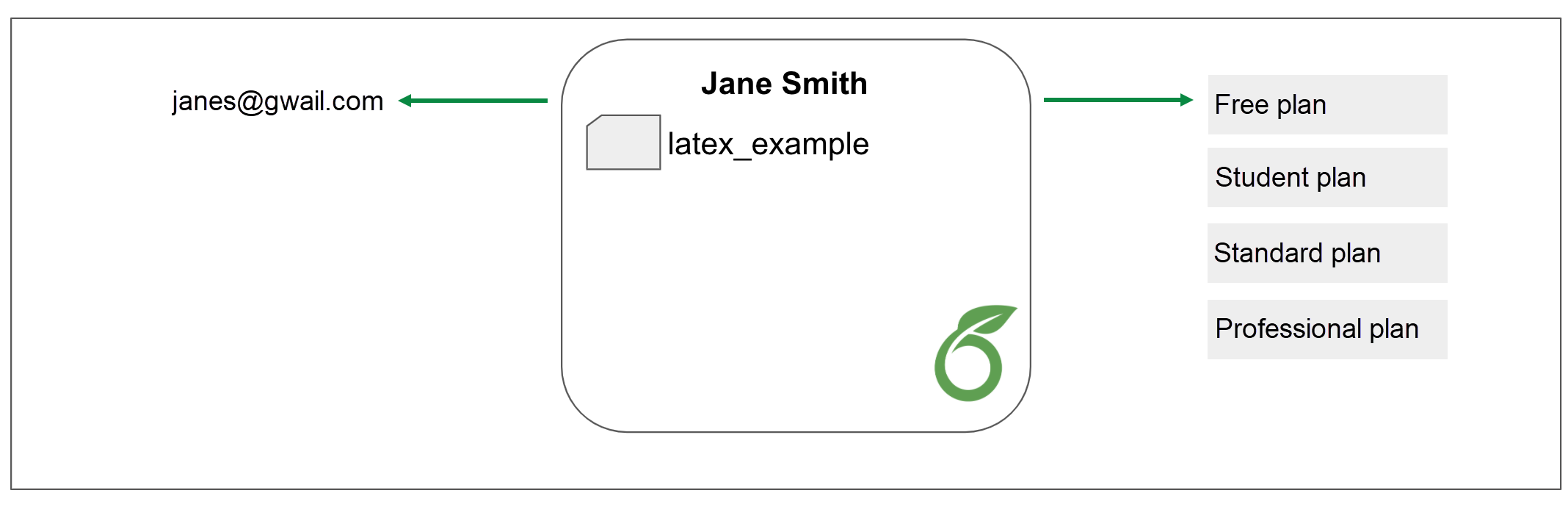
After enrolling at school, she adds her institutional email, and confirms it to show her affiliation. (This page describes how to add an additional email to your Overleaf account, and how to change your primary email.) Jane also decides to add a Student plan subscription to her Overleaf account.
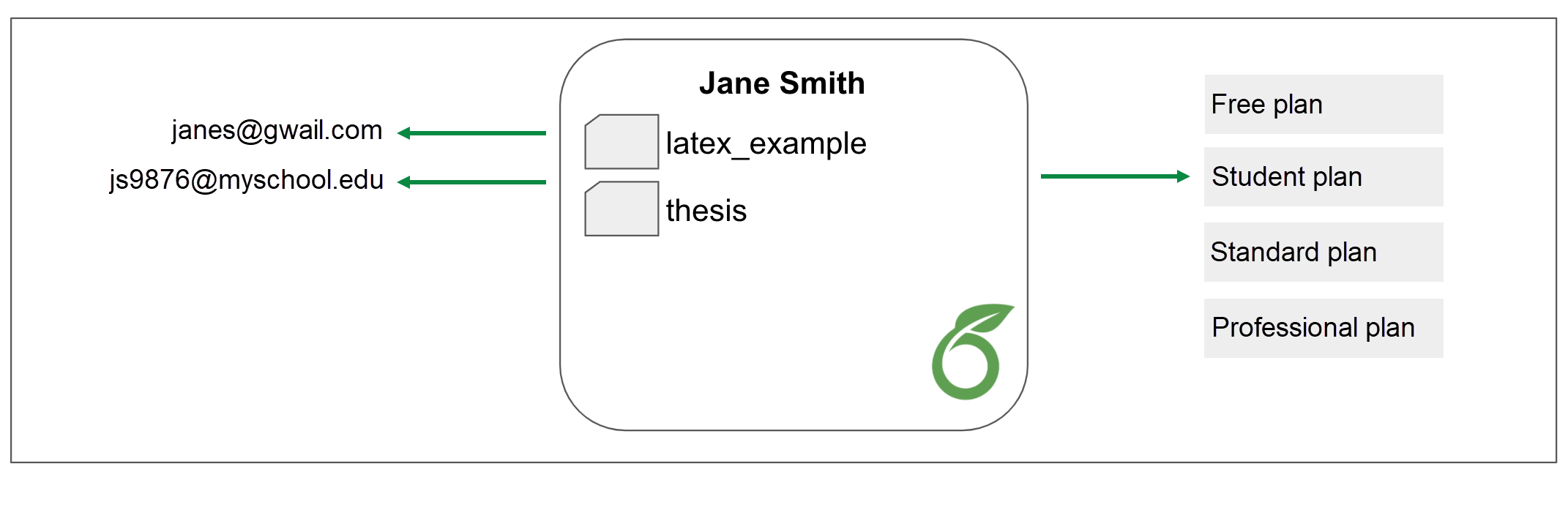
A few short years later, Jane pursues a research career at another institution. She adds her new institution's email to her Overleaf account, and by confirming her affiliation is enrolled in the Overleaf Commons subscription provided by her institution, which gives her Overleaf account access to premium features.
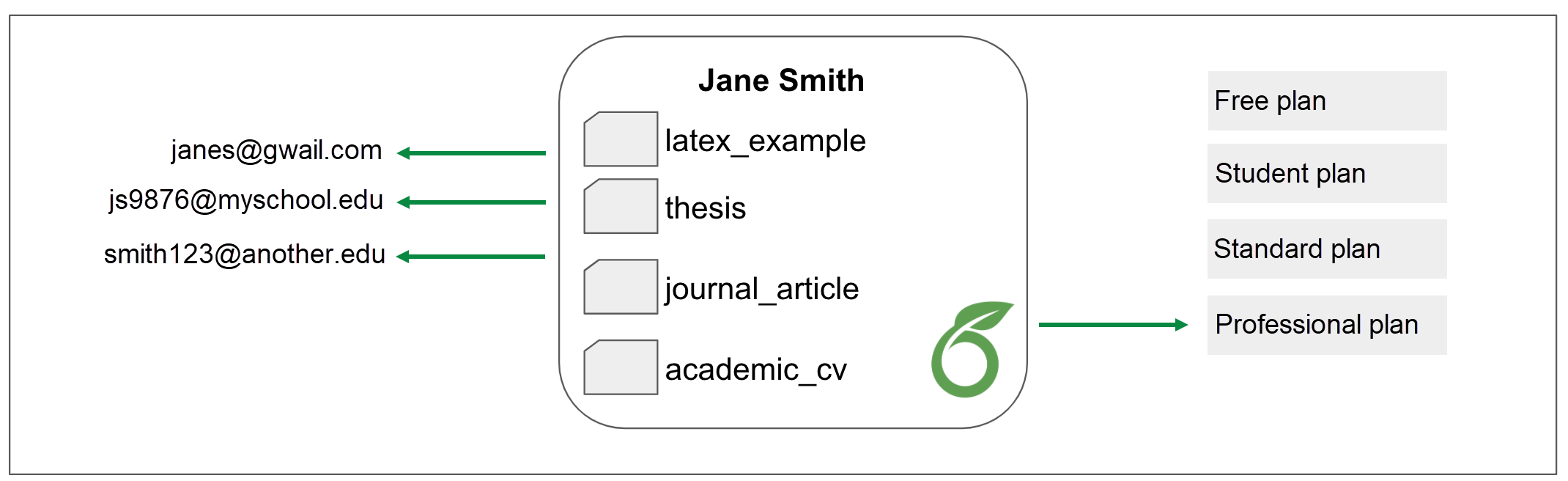
All the while, Jane kept her original Overleaf account. She added emails to her Overleaf account (and changed the primary email address, if required). She joined and left subscriptions without losing access to her existing Overleaf projects or collaborations.
If Jane joins an organization that offers a Professional subscription that includes managed users, Jane may choose to create a new Overleaf account to participate in that subscription, as that account will become managed by her administrator and no longer controlled only by her. Because managed user accounts should only be used for working on projects for the organization that owns the account, Jane will keep her personal projects on her original account, and create a new account for work belonging to her organization.
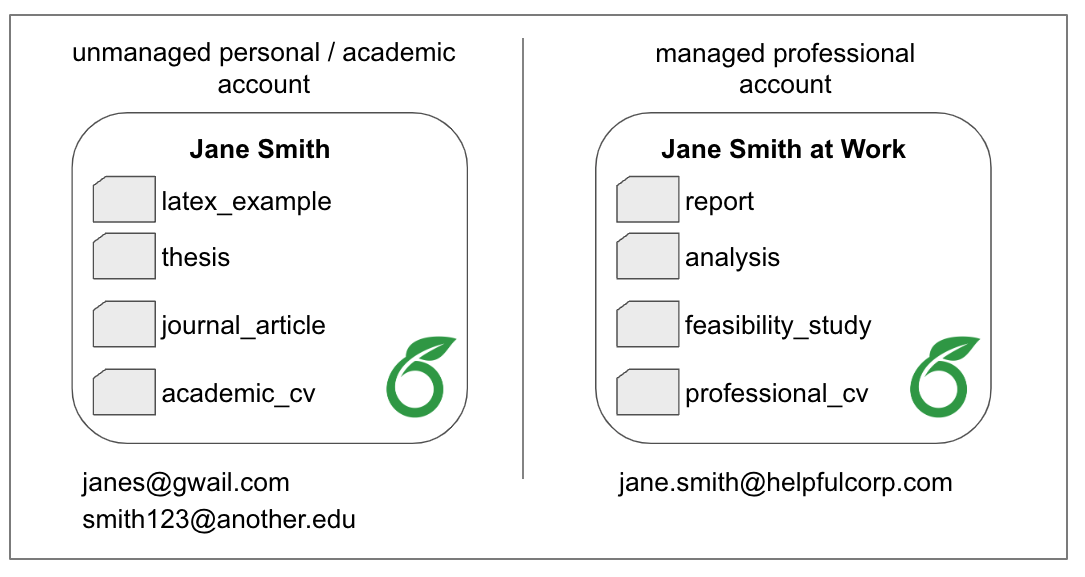
Account Settings
You can view your account settings in the Account > Account Settings area, accessed from the Project Dashboard. You can also access this page from the url: www.overleaf.com/user/settings.
In the Account Settings page you can:
- add additional email addresses, or change your primary email account;
- check on the status of various integrations (premium features);
- update your account information;
- delete your account.
See this article for more information on keeping your Overleaf account secure.
Note that if your Overleaf account is a managed account, you are not able to add or modify your account's email addresses and will also be restricted to specific login options. To learn more about Overleaf managed user accounts, see our information for managed users.
Subscription information
You can view your subscription status in the Account > Subscription area accessed from the Project Dashboard. You an also access this page from the url: www.overleaf.com/user/subscription. This page provides information about your current subscription status.
If you are the manager or administrator of a group or institutional subscription, you will be able to access the subscription management tools from here.
If you are a member of an institution that offers an Overleaf Commons or institutional subscription, but have not yet joined it, please see this page to learn more about how to join your institution's Overleaf Commons subscription.
Managed Overleaf accounts
Managed Overleaf accounts are user accounts that are managed by your group or organization. They’re designed to help organizations ensure their work remains secure and accessible to them, even if someone leaves the organization. Overleaf group subscription administrators and managers can read more on our page User Management in Overleaf. End users can find out more by reading Understanding Managed Overleaf Accounts.
Frequently Asked Questions
My subscription is ending—will I be able to access my Overleaf account?
Your account is yours, and remains accessible to you whether you have a subscription or not. If your personal, group, or institutional subscription ends, your account will be placed on the "free plan." On the free plan you will continue to be able to access your account, all your projects, and all your current collaborations. You will not be removed from any projects that were shared with you, and your collaborators will not be removed from your shared projects. On the free plan, you do not have access to the premium features, as described here.
I would like to upgrade, do I need a new account?
You can upgrade your existing account by adding a subscription. For institutional subscriptions, you may need to add an institutional email address to your current account and verify it.
I created two Overleaf accounts. Can I merge them?
Although there is not a direct way to merge two Overleaf accounts, you can transfer ownership of your projects from one account to another. Once you transfer all projects to one account, you can delete the other account and add that email address to the remaining account.
However, note that this won't work for projects shared with you; for these you'll have to ask the project owner to share them again with the other account.
The process is to transfer ownership of all your projects to one account, delete the account that you've emptied, and add the email address of the deleted account to the remaining account.
In the instructions below, Account A is the account you wish to keep.
The steps are:
- Log in to Account B and share all the projects with Account A (using the email address of Account A). The share button is in the top right in each project's editor window.
- Log in to Account A and accept the shared projects.
- Log back in Account B and Transfer ownership of the projects to Account A.
- Go to list of projects of Account B and make sure that none of them shows "You" as the owner.
- Delete Account B.
- Log in to Account A and Add the email address of the deleted account to the remaining account.
I tried to create an account and received a message: "This email is already registered"
If you are trying to create an account and receive the message "This email is already registered," it means this email has been used either as a primary or secondary email address on an existing Overleaf account. If it was used as the primary email, you can recover the password for that existing account by requesting that a password reset link be sent to that email address here.
I am joining a group subscription. Do I need to create a new account or transfer my data?
You can join a group subscription with your existing Overleaf account. You do not need to create a new account or transfer your data unless you are joining a Professional group and have been asked to make your account a managed account. Learn more about joining a group subscription.
My institution is providing an Overleaf Commons subscription. Do I need to create a new account with my institutional email?
You can add your institutional email to your existing Overleaf account. Learn more about joining a Commons subscription.